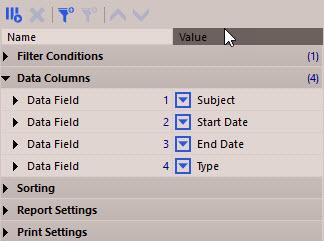
By default, the new data column isn't assigned to any data field. You will need to click on the drop down button to select the appropriate field you want to display for this column.
Although there are several default reports already included in doogiePIM, you may find you wish to alter the way the report behaves or it may need certain conditions. When you create a report you will need to define some parameters.
Parameters are just a set of values that the report look at when it runs. It follows these parameters to give you your final report results.
The parameters are located in the left hand side area just underneath the list of Available Reports, titled Report Parameters.
When you create or select a report, the parameter area is filled with a vertical list of two columns. On the left column is an item description and the right column is the value of that item. These items control the aspects of the selected report. eg: to change the title of the report you would navigate to the Report Settings area in the Report Parameters, open or expand it, then look at the "Title of report" item. Click on the second column next to the item to start editing the title.
Some items in the Report Parameters cannot be edited directly but require you to select from a list of values. eg: the "Sort by column" item requires you select a data field.
Click on the drop-down arrow next to the item you want to change. A list will pop up where you select the item just like a right click context menu.
To Add a New Report Column:
Choose from the Main Menu "Report/Add New Report Column", or
Click on the Main Section Toolbar icon:
![]() Add New Report Column, or
Add New Report Column, or
Press the keyboard shortcut: Ctrl+A
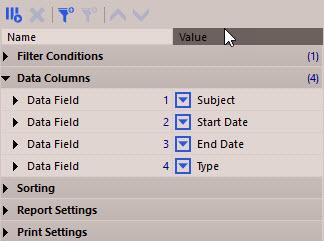
By default, the new data column isn't assigned to any data field. You will need to click on the drop down button to select the appropriate field you want to display for this column.
To Remove a Report Column:
First select the data column from the Report Parameters Data Columns.
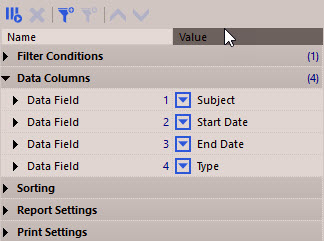
Choose from the main menu "Edit/Delete Data Column", or
Right click on the parameters grid and choose "Delete Data Column", or
Click on the Planner Toolbar icon:
![]()
You must always have at least one data column. So if you only have one column, you cannot delete it.
To Edit The Data Column Caption, Title or Label:
First select the data column from the Report Parameters Data Columns.
Click on the [+] to expand the further properties of the data column.
Click in the second column of the parameters, next to "Column Label".
Type in the text you want for the column.
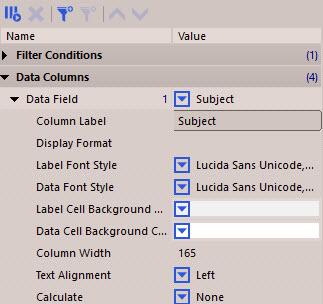
Remember to press Enter to register the change or press Escape to cancel the changes. Any changes you make to the
parameters won't reflect immediately in the report preview, you must Run Report in order for the changes to take affect.
There are several other parameters you may change to affect the report. The easiest way is to explore the parameters grid by expanding the various settings and browsing through them.
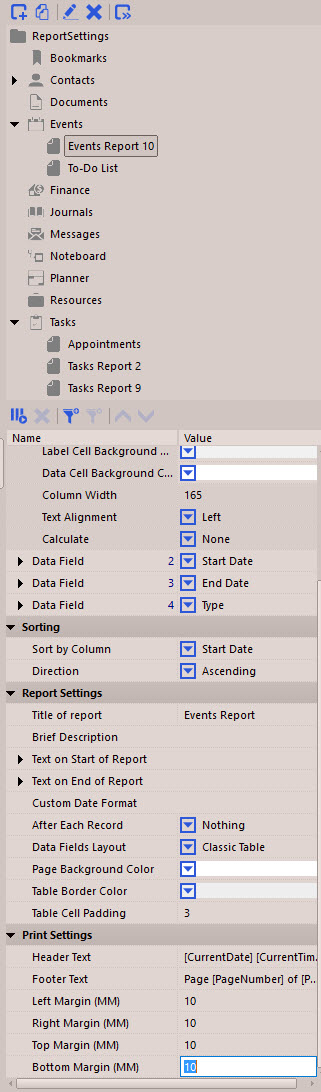
Related Topics